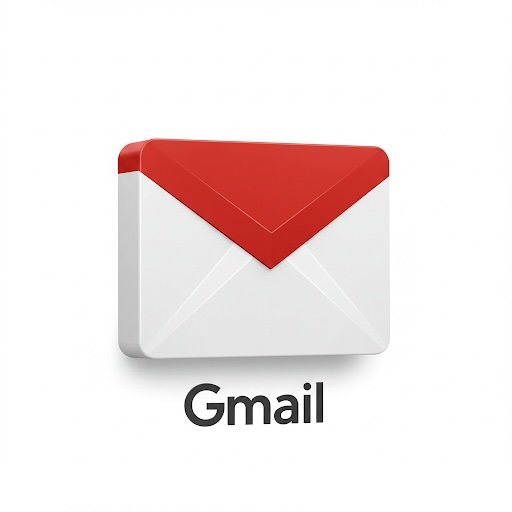Tips to increase your productivity with Gmail
The average person spends around 2 hours per day, or 10-13 hours per week, on email. This time includes searching, reading, writing, and managing emails. Some people spend significantly more time, while others spend less. What if you can increase productivity and spend more time on doing things that you enjoy ? There are many ways to save time and secure Gmail, here are few simple and effective features I use everyday.
1. Make it more secure
First thing you should do is, make your Gmail more secure. This will save you from bigger trouble in future.
- Use two-factor authentication for additional protection. To turn on, log into your Google Account, then go to the Navigation Panel -> Security. Then Select 2-Step Verification under How you sign in to Google.
- Use Confidential Mode to send messages that expire after a certain time or revoke access at any time. Recipients of confidential messages cannot forward, copy, print, or download the message or attachments.
- Use Spam and Phishing Protection to block hundreds of spam emails, phishing attempts, and malware every minute
- Check Login History to check for any suspicious activity.
2. Get it done quickly
- Use Smart Compose feature to write emails faster. It helps you to complete your sentence as you type each word. To turn on, log into your Gmail Account, click Settings -> All Settings -> General – > Smart Compose, then select Writing suggestions on
- Use Email delivery schedule to send emails at specific time.
- Use Mark as Unread to work on it later. Once you read the email, click on three dots in right side corner, it will be marked as you never read it.
- Use Labels and Categories to keep your inbox tidy and clutter free. Labels are user defined tags that can be applied to emails. Categories are predefined tabs. you can also define filters to auto-label messages based on search criteria (like sender e-mail address). This one is my favorite.
3. Miscellaneous features
- Use Google Meet from within Gmail. Navigate to your Gmail and locate Meet section in sidebar.
From there you can either start a new meeting, join an existing one by entering a code or link, or schedule a meeting in Google Calendar directly from Gmail. - Use Calling feature of Gmail. If you have Gmail-registered number, you can make call from Gmail.
Click on phone icon at the bottom of Gmail. You should have Microphone and speaker to use this feature. - Use Keyboard Shortcuts to speed up your workflow.To enable them, go to Settings > See all settings > General > Keyboard shortcuts and turn them on. You can use shortcuts like “r” for reply, “a” for reply all, “e” to archive, and “i” to mark as read.
Gmail is a powerful web-based service that offers 15GB of data. It is also integrated with Google Calendar and Google Drive.
Post your favorite feature of Gmail… Happy emailing…
Disclaimer The information provided on yourmoneynest.com is for general informational purposes only. While we strive to keep the information up-to-date and correct, we make no representations or warranties of any kind, express or implied, about the completeness, accuracy, reliability, suitability, or availability with respect to the website or the information, products, services, or related graphics contained on the website for any purpose. Any reliance you place on such information is therefore strictly at your own risk. In no event will yourmoneynest.com or its owners be liable for any loss or damage including without limitation, indirect or consequential loss or damage, or any loss or damage whatsoever arising from loss of data or profits arising out of, or in connection with, the use of this website. The inclusion of any links does not necessarily imply a recommendation or endorse the views expressed within them.